Business Store premium WordPress theme download
=== Business Store ===Contributors: ceylonthemes
Requires at least: WordPress 4.8.0
Requires PHP: 5.6
Tested up to: WordPress 5.3
Version: 1.2.5
License: GPLv2 or later
License URI: http://www.gnu.org/licenses/gpl-2.0.html
Tags: e-commerce, blog, theme-options, portfolio, one-column, two-columns,left-sidebar, right-sidebar, flexible-header, custom-colors, custom-header, custom-menu, custom-logo, featured-images, footer-widgets, post-formats, rtl-language-support, sticky-post, threaded-comments, translation-ready
== Description ==
Business Store is a responsive and fully customizable theme with tons of features. The theme can be used to develop business, WooCommerce or Easy digital download store front, portfolio and others web sites.
The Flexibility and Theme Options such as Woocommerce integration, Store home page, Contact, Social, Slider, Header & footer Customization, typography features provided in theme will amaze you. Looking for a Feature rich Store front theme? Look no further! See the demo, The only theme you will ever need: https://wordpress.org/themes/business-store/ For more information about Business Store please go to https://www.ceylonthemes.com/product/business-store-pro
== Installation ==
1. In your admin panel, go to Appearance -> Themes and click the 'Add New' button.
2. Type in Business Store in the search form and press the 'Enter' key on your keyboard.
3. Click on the 'Activate' button to use your new theme right away.
4. Go to https://www.ceylonthemes.com/wp-tutorials/ for a guide on how to customize this theme.
5. Navigate to Appearance > Customize in your admin panel and customize to taste.
== How to Setup ? ==
(Fresh installations, Go to Appearance > Customize > Publish to save the starter content such as menu bars, widgets ect:-)
1. First, setup your home page by creating a new page from home-page template. Then create another pages from existing templates.
2. Then, Select a template as home-page. Go to Appearance > Customize > Home page settings -> Select, Static page and choose name of the home page you have just created above.
3. Create Menus :- Non fresh installations, Go to, Appearance > Menu and Click View all locations. Theme has 2 menu areas called Top and Footer. If a menu already exists, create a menu and assign to top menu. Assign top menu, the pages you have created above except the home-page. Add home page as a link (https://yourdomain.com) in menus. Create a menu and assign to bottom menu. Click save button.
4. Each template content can be modified by selecting template by, Customizer -> Manage Pages -> View each page options
* You can edit and manage each featured item by using Customizer -> Theme Options panel. Also, you can manage each page template content from, Customizer -> Manag Pages -> Selecting templates ( each page need to display )
1. Create a product Slider, Use existing products or create products with title, text and product image and assign products to a category. Go to, Appearance > Customize > Theme Options > Slider. Select created product from post dropdown list.
2. Add your contact details. Go to, Appearance > Customize > Theme Options > Header section. Add Tel, Email, Address, Opening Hours
3. Add Top banner, Go to, Appearance > Customize > Theme Options -> Top Banner section.
4. Add On Sale, New Arivals, Best Selling products and Product categories, Go to, Appearance > Customize > Theme Options . Edit each section settings.
5. Add Services, Create service content. Go to, Appearance > Customize > Theme Options > Service. Select created page from post dropdown.
6. Create Team content. Go to, Appearance > Customize > Theme Options > Team. Select created page from post dropdown.
7. Create Testimonial content. Appearance > Customize > Theme Options > Testimonial. Select created page.
8. Add News/Blog to home page, Go to, Appearance > Customize > Theme Options > News. Select a post category to display latest news / events.
Ad Code
Business Store premium WordPress theme download
digitaltechonly
April 04, 2024
Subscribe Us
Tags
Categories
3/related/default
#buttons=(Ok, Go it!) #days=(20)
Our website uses cookies to enhance your experience. Check Now
Ok, Go it!
Contact form
Labels
All Right Reserved Copyright ©2024
feate
featured/recent
Ad Code
Footer Menu Widget
Designed with by digitaltechonly


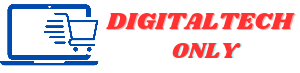
0 Comments