ad unit pro software download
make money extra with this software
As well as setting up your ad management
script, you also need to create websites to show your ads - or update your
existing web pages so that they will show your ads.
There are two steps in this process...
Step 1 - Add Special Text To Your Pages
You need to add special text into your
web pages to indicate where the ads should appear.
You need to edit each web page and
insert the text %%advert%% wherever you want an ad to appear. You can
insert this text as many times as you want. Once you have done this, upload
your web pages to your web host as normal, then follow step 2 below.
Step 2 - Link Your Pages To Your Ad
Management Script
There are two types of pages generally
used on websites - HTML pages (files ending in ".htm" or
".html") and PHP pages (files ending in ".php").
Most people will only need to
insert ads into HTML pages.
To use HTML pages, your web host must
support .htaccess files (most decent web hosts support these files). There is a
special HTML Page Tool below. Use this tool to create a special
"htaccess" script and then upload the script to the same
place as your web pages.
HTML Page Tool
If your web host supports .htaccess
files (most decent web hosts support these files), then you can use this
simple tool to create a special htaccess script that will link with your
ad management script and include the ads in your HTML pages.
Enter your information as follows:
Script URL - Enter the web address
of your ad management script. For example if your script is installed
in on domain mysite.com in folder adunits, you would
enter http://www.mysite.com/adunits
Site Number - If your ad
management script is managing ads for multiple sites, you need to enter the
site number for this site. See the section above Note On Managing Multiple
Sites for more details. If your ad management script is only managing ads
for this one site, just use the value 0 (zero).
Click the Create button and the
tool will generate five special files:
.htaccess
_htmain.php
_htmain2.php
_htinclude.php
_htmodule1.php
Upload these files to your web
host in the same place as your home page. The script will then include ads in
all the HTML pages on your site (files ending in ".htm" or
".html"), including any pages in subfolders.
HTML Page Tool Additional
Info - Installing Other Scripts On The Same Site
If you own any of these other scripts,
you can use up to 12 of them on the same website, as follows:
Use the .htaccess, _htmain.php, _htmain2.php
and _htinclude.php files from any of the scripts (it
doesn't matter which one as these files should be the same for all scripts).
For the first script, leave the _htmodule1.php
file as-is.
For the second script, change the name
of _htmodule1.php to _htmodule2.php.
For the third script, change the name
of _htmodule1.php to _htmodule3.php.
You can repeat this process up to
a maximum of 12 scripts (with the 12th script being named _htmodule12.php).
Note that it shouldn't matter what
order the scripts are in.
Now upload all the files to your web
host in the same place as your home page.
PHP Pages
If your web pages are PHP pages (not
HTML pages), you need to include special text at the start of each web
page. You can do this using the tool below to insert the code.
There are two checkboxes on the tool. The HTML checkbox is no longer used - and
should be left unchecked.
You can process a single file at a
time, by leaving the PHP checkbox unchecked.
Alternatively, you can process all
the PHP files in the same folder as the file you select (including files in any
subfolders), by checking the checkbox.
Site Number - If your ad
management script is managing ads for multiple sites, you need to enter the
site number for this site. See the section above Note On Managing Multiple
Sites for more details. If your ad management script is only managing ads
for this one site, just use the value 0 (zero).
Click the Update button and select
the web page to be updated. If you have checked either of the checkboxes, the
tool will update all the files in the same folder (including files in any
subfolders) at the same time.
After using the tool, upload all the
updated pages to your web host.


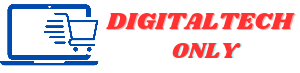
0 Comments